There's no limit to the number of people who can have a role on a Page.
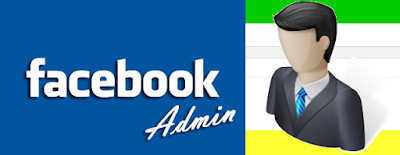
Give Someone a Role
If you're an admin:
- Click Settings at the top of your Page.
- Click Page Roles in the left column.
- Type a name or email in the box:
- If the person is your Facebook friend, begin typing their name and select them from the list that appears.
- If the person isn't your Facebook friend, type the email address associated with their Facebook account.
- Click Editor
 to select a role from the dropdown menu.
to select a role from the dropdown menu. - Click Save and enter your password to confirm.
Remove Someone Who Has a Role
If you're an admin:
- Click Settings at the top of your Page.
- Click Page Roles in the left column.
- Click x next to the person you want to remove.
- Click Save. You may need to enter your password.
To remove yourself, follow the instructions above and click x
next to your name. You can always remove yourself from a Page, but if
you're the Page's only admin, you'll need to add another admin first.
Change Someone's Role
If you're an admin:
- Click Settings at the top of your Page
- Click Page Roles in the left column
- Click Editor
 next to the name of the person whose role you want to change and select a new role from the dropdown menu
next to the name of the person whose role you want to change and select a new role from the dropdown menu - Click Save and enter your password to confirm
Note: If you are a new admin, keep in mind that you may need to wait 7 days before you can remove or demote another admin.







No comments:
Post a Comment